NEBDN Exam Most Searched Queries
The NEBDN Exam is a summative assessment that comprises a written and practical component aimed at assessing knowledge and decision making to demonstrate trainee dental nurses’ understanding and competence. The written exam is online after the Covid pandemic and is conducted through the Maxexam app developed by Maxinity in the UK. This app is a secure, powerful and complete exam management system for healthcare exams.
While you are preparing for the NEBDN exam, the NEBDN team will provide all the exam related information through email to the concerned students who are going to sit for the exam.
App Installation Instructions
- Click on the link in your email which will take you to the exam login page.
- Type in the Exam ID, User ID and Password then click Login. You will then be given options to download the Maxexam app.
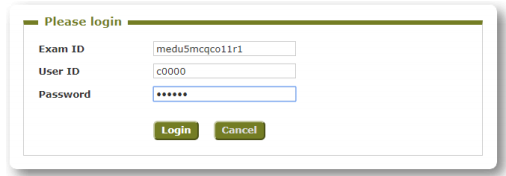
The Windows installer (MSI) Recommended should be downloaded. The Windows portable (ZIP) must be downloaded if you are struggling to download the above version. This may be as you do not have administration rights on the device i.e. you need a password to be able to make changes/download software onto your computer e.g. a work computer. (Recent update: Now the Maxexam app is also supported on Macbook)

Windows installer (MSI) Recommended Instructions for download
- Click on this option and a download should pop up for you to click on and select Run.
- You should then run through the installation steps. When you get to the screen below, keep create a shortcut for this program on the desktop box ticked, so it will save the icon to your desktop home screen for easy access.

- Run through the rest of the installation steps and then click finish.
- You can access the exam app at a later date from your files/ the shortcut on your desktop.
The exam app will look like the below image when installed. This is where you can login to your exam.
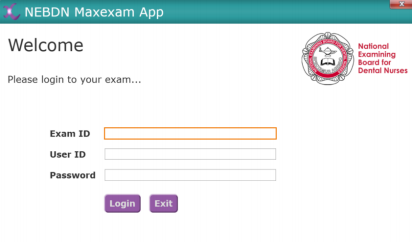
Hardware Guidelines for Maxexam App
- Hardware recommended requirements for downloading and running the MaxExam Exam App:
A desktop or laptop running a supported version of Windows Operating System (OS), for example; Windows 10 Home or Windows 10 Pro, Windows 8.1 - Mac laptop or desktop running macOS Sierra (10.12) or onwards.
The recommended minimum computer specification is that will give you the best experience when using the MaxExam app:
- Processor/CPU: Intel i3 processor or equivalent.
- Memory/RAM: 4GB or higher.
- At least 1GB of disk storage available
- Screen resolution should be 1024 x 768 or higher
To check your Windows desktop/laptop specification click on the Windows start button in the bottom left-hand corner of your screen. Click settings and click on
System and then About. To check your Mac desktop/laptop specification click on the Apple menu then About This Mac.
If the above instructions do not apply to your device we recommend you use Google to find instructions on how to locate your computer’s specifications.
- Your computer/laptop should be plugged into the mains power supply.
- Make sure your computer is connected to the internet.
- The desktop/laptop device should only have a single display connected.
- Your computers operating system should be up to date.
- We recommend your computer has up-to-date antivirus software installed.
What is NOT supported:
- Tablet devices
- iOS devices (iPads, iPhones)
- Limited versions of Windows 10, such as Windows RT and Windows 10 S.
- Unsupported versions of Windows, such as Windows 7
It is important that you use the same device for the exam that was used during the preparation session. The app will still be on your computer/laptop for the exam. You will only need to download the app once onto your device.
Yes, NEBDN requires you to present yourself in ‘smart casual’ clothing for the OSCE, something you would wear to an interview. Please note, you should not wear your clinical uniform.
In a quiet and clear working environment where you are comfortable to take your examination without being disturbed – this can be at home or in the workplace, however, you must use the same device that you used in your preparation session.
The app is automatically downloaded onto your desktop. It will remain there from your practice session. You will need to double click on the app icon which will look similar to the image below. Once you have double-clicked on the app it will automatically open the login page. Your login details can be found on the emails sent by assessmentandawards@nebdn.org.
Candidate information packs have been sent to course providers with the timetable for your exam. If you are unaware of the start time please contact you course provider directly.
Please carefully read the email with your log in details and try to re-type in the ID’s given. Please note that the exam ID, user ID and password are case sensitive. If the login details do not work after several attempts please contact the team on assessmentandawards@nebdn.org.


Follow us: